Refresh windows 8 without DVD or CD
Hey friend, this is TekoWolrd.
Today we we shall find a correct solution to refresh windows 8 if we do not have windows 8 CD or DVD .
For this you must have installation files of windows 8.
Before we proceed to refresh windows 8, we must know why we want to refresh windows 8. so here are some problems on your PC which irritates you and give you an option of refreshing :
- Your computer's speed is decreasing.
- You are not able to play apps that you played before.
- Unwanted message or automatically opening of some apps,settings or web browser.
- Files are getting corrupted with no-reason.
Refresh windows 8:
- First of all got to your drive where you installed windows 8.
- Create a folder named "windows8files".

- Now go to the installation files of windows 8 and open sources.
- Find a file named "install.wim".

- Copy and paste it into "windows8files".
- Now Open command prompt as admin, Paste the following code and press enter.reagentc.exe /setosimage /path C:\Windows8Files /target C:\Windows /Index 1.
- Change the path and target to D if you have windows 8 in D drive.
- Now simply go to PC setting and refresh your windows 8.
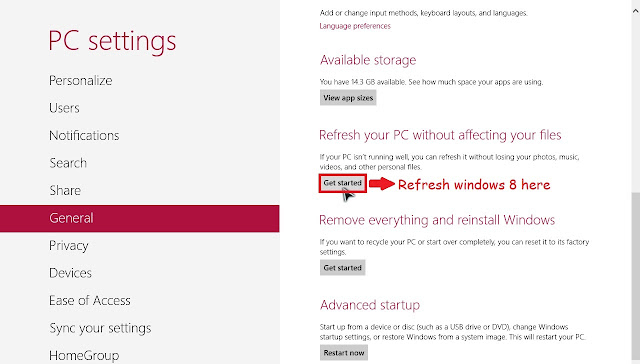
Now your refresh windows 8 with just a click.
What! stiil not got it?
Watch this tutorial on refresh windows 8
Comments
Post a Comment